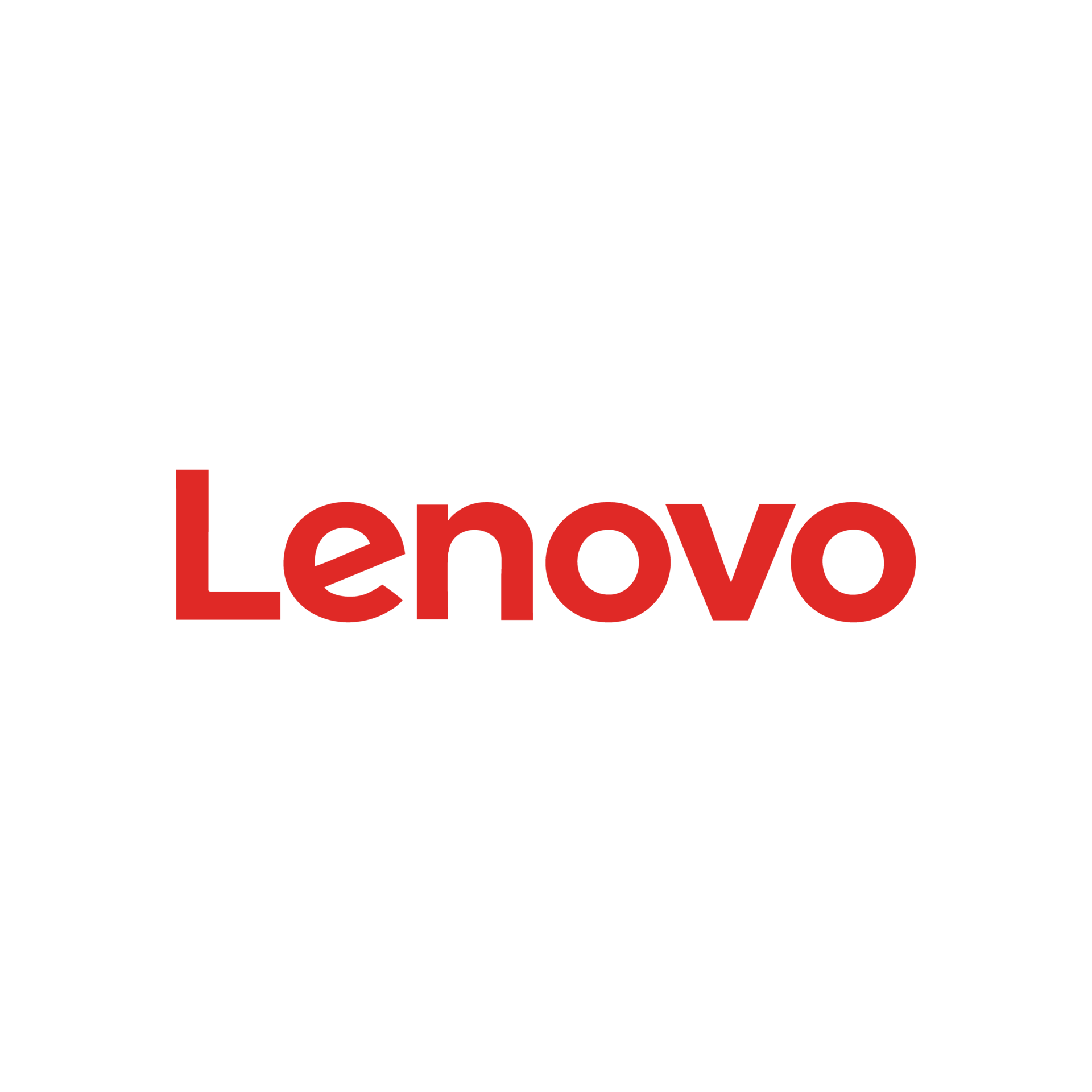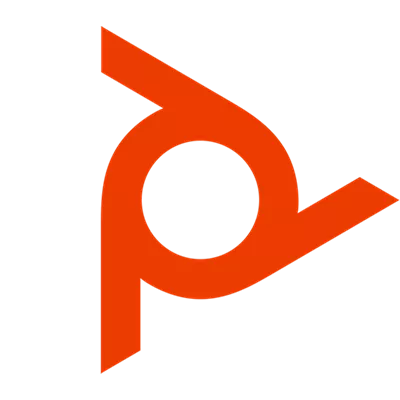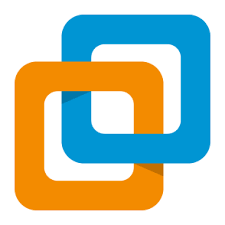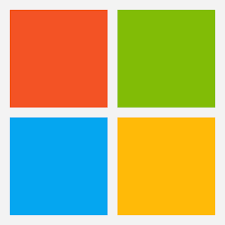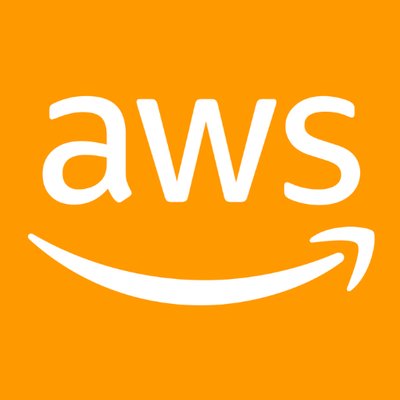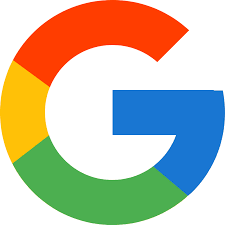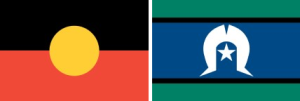The Internet is a really powerful tool. For you to understand what involves setting up internet at home, you first need to understand that the internet gives us access to all kinds of information at a moment’s notice—think email, Google search, and Wikipedia. So there’s something a little counterintuitive about only being able to use the Internet when you sit down at a desktop computer. What if you could use the Internet from anywhere in your home or office?
If you already have high-speed (broadband) Internet service at your house, it’s pretty easy to create your own home wireless network. Commonly known as Wi-Fi, a wireless network allows you to connect laptops, smartphones, and other mobile devices to your home Internet service without an Ethernet cable.
How do I setup Internet:
Once you’ve acquired a wireless router, you’ll need to connect it to your existing Internet modem.
Connect an Ethernet cable from your modem to the wireless router (there is usually a short Ethernet cable included with your wireless router for this purpose).
Plug in the power cable for the wireless router.
Wait at least 30 to 60 seconds, and make sure the lights on your router are working correctly.
Using your web browser in your computer, enter the router’s default IP address into the address bar, then press Enter. Your router’s instructions should include this information, but some of the most common addresses include 192.168.0.1, 192.168.1.1, and 192.168.2.1.
The router’s sign-in page will appear. Again, the exact sign-in details should be included with your router’s instructions, but most routers use a standard user name and password combination, such as admin and password.
Your router’s settings page will appear. Locate and select the Network Name setting, then enter a unique network name.
Locate and select the Network Password setting, and choose an Encryption option. There are several types of encryption you can use, but we recommend WPA2, which is generally considered to be the most secure.
Enter your desired password. Make sure to use a strong password to help ensure no one else can access your network.
Locate and select the Save button to save your settings.
Locate your computer’s network settings, and search for nearby Wi-Fi networks.
Select your network, and enter your password.
If the connection is successful, open your web browser and try navigating to a webpage like Tech Australia IT Services. If the page loads, it means your Wi-Fi connection is working correctly.
- You’ve just set up your own home wireless network. Way to go!
__PRESENT