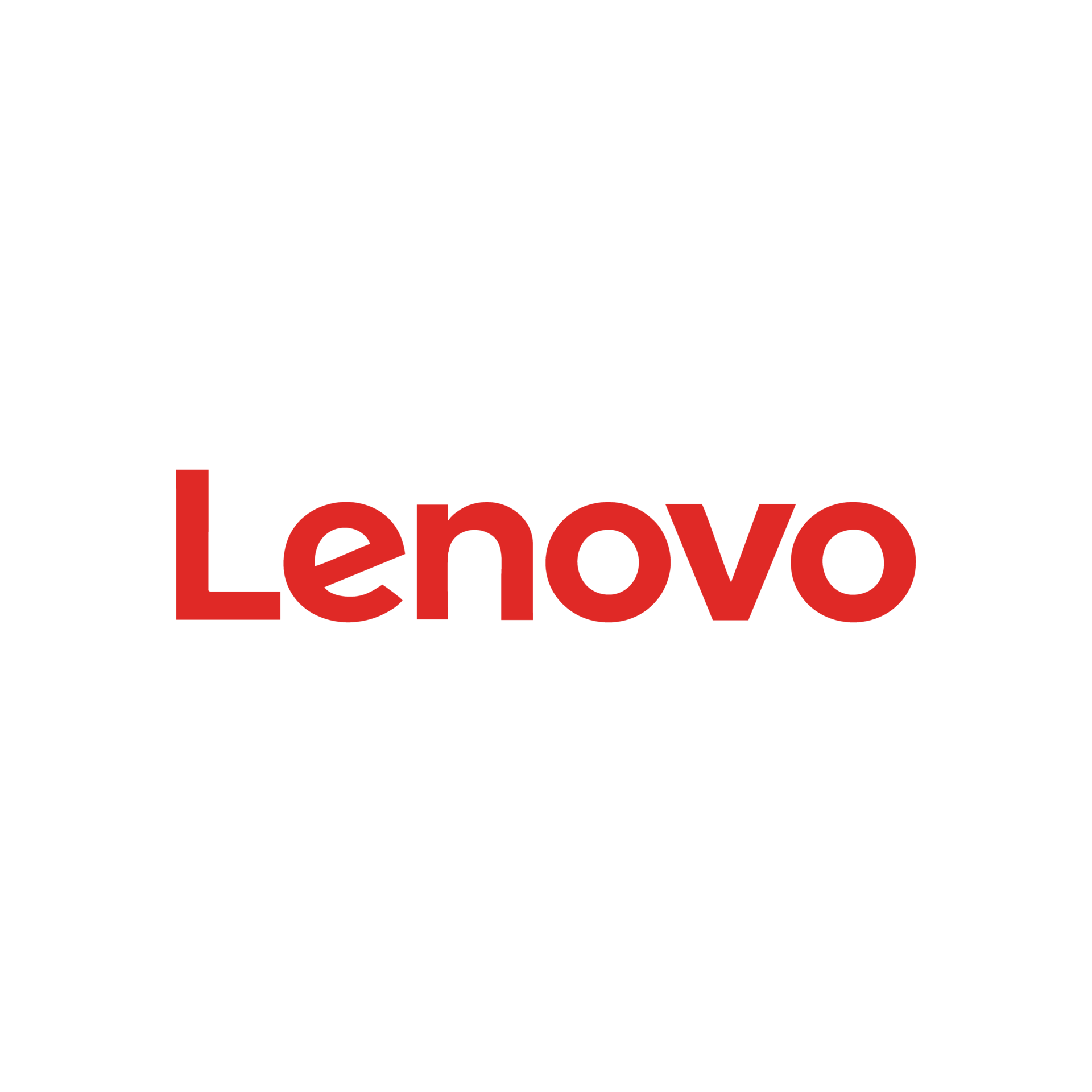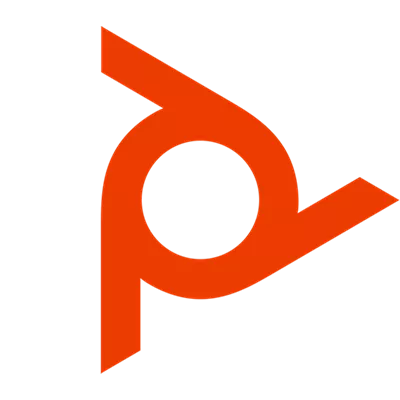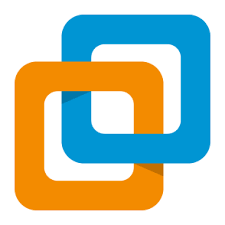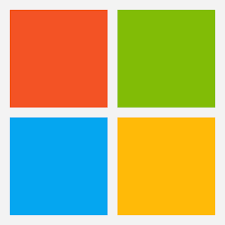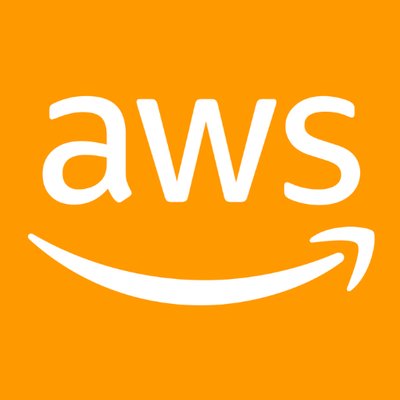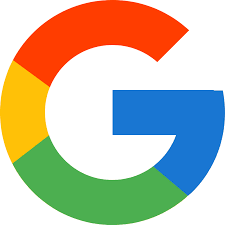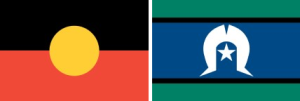Microsoft 365 Backup Prompts: Why You Should Be Concerned

Microsoft 365 Backup Prompts: What’s Happening?
Microsoft 365 apps, including Word, Excel, and PowerPoint, will start displaying OneDrive backup prompts, encouraging users to enroll in Known Folder Move (KFM). These notifications will roll out in public preview until early April 2025, with global availability expected by May 2025.
Why is Microsoft Pushing OneDrive Backups?
Microsoft aims to increase OneDrive adoption by nudging users toward cloud storage. While cloud backups can prevent data loss, they also raise concerns about data privacy, internet dependency, and forced cloud migration.
Users will see prompts such as: “BACK UP THIS DOCUMENT: Share and work with others in this and other files using OneDrive.”
Selecting ‘Open OneDrive’ allows users to choose folders for backup.
Admins can block KFM to prevent these prompts from appearing.
Potential Issues with Microsoft 365 OneDrive Backup Prompts
1. Disruption to Workflow
For users accustomed to local storage, these backup prompts may feel intrusive, leading to unnecessary distractions and workflow interruptions.
2. Data Control and Privacy Concerns
Many organizations prefer on-premises or alternative cloud storage solutions instead of OneDrive. With these new prompts, Microsoft is subtly pushing users toward its ecosystem, potentially compromising control over sensitive files.
3. Limited User Choice
While users can opt out, the automatic nature of this rollout raises concerns about whether Microsoft is forcing cloud storage adoption at the expense of user preferences.
4. Potential Security Risks
If not configured correctly, auto-backups could expose sensitive files to unauthorized access, particularly in organizations that handle confidential information.
How to Disable OneDrive Backup Prompts in Microsoft 365
For Individual Users:
Decline the backup prompt when it appears.
Manually store files in local drives instead of OneDrive.
For IT Admins:
Use Group Policy to block KFM:
Open Group Policy Editor (gpedit.msc).
Navigate to User Configuration > Policies > Administrative Templates > OneDrive.
Enable Prevent users from redirecting their Windows known folders to OneDrive.
Modify Registry Settings:
Open Registry Editor (regedit).
Navigate to
HKEY_LOCAL_MACHINE\SOFTWARE\Policies\Microsoft\OneDrive.Set
DisableAutoKFMto 1.
The Bigger Picture: Microsoft’s Push for Cloud Adoption
This update is part of Microsoft’s larger strategy to integrate OneDrive as a default storage option. Just last week, Microsoft began testing ad-supported Office desktop apps, limiting document saving to OneDrive.
A Microsoft spokesperson confirmed, “We have been conducting some limited testing,” but assured that there are no immediate plans to launch a fully ad-supported Office suite.
Alternatives to OneDrive for Cloud Storage
If you’re not keen on using OneDrive, consider these alternatives:
Google Drive – Offers seamless integration with Google Workspace.
Dropbox – Great for collaboration and file sharing.
Box – Popular among enterprises for security-focused cloud storage.
Amazon S3 – Ideal for businesses needing scalable cloud storage.
What’s Next? Stay Informed and Be Prepared
Microsoft 365’s OneDrive backup prompts are inevitable, but users and IT admins have options. Whether you embrace OneDrive or disable these prompts, being informed is key to maintaining control over your data.
For more updates on Microsoft 365, cloud storage, and IT best practices, check out these resources:
Internal Links:
External Links:
Final Thoughts
Microsoft’s push for OneDrive backup in Microsoft 365 apps could be a game-changer—or a nuisance, depending on how you manage your files. With potential privacy concerns, workflow disruptions, and forced cloud storage, users must be proactive in handling these changes.
Stay informed and take control of your data before it’s too late!